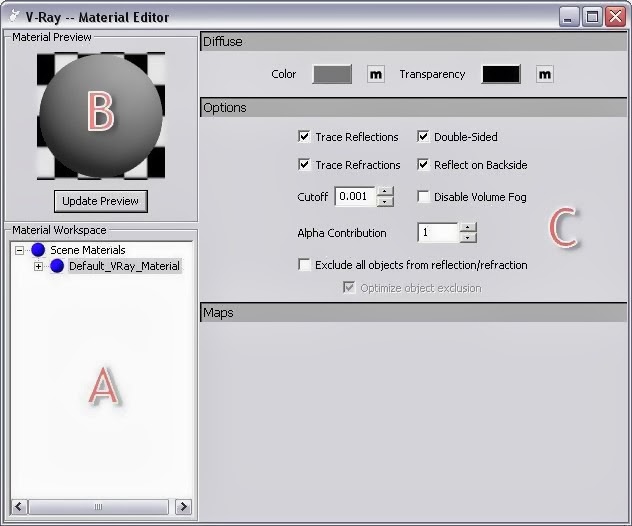V-Ray Material Editor
V-Ray for SketchUp 's Material Editor has three parts:A. Material Workplace shows all the selected materials. Right click to add, import, export, rename, pack, remove, and select the objects with current materials , such as assigning current materials to the selected objects, deleting materials that are not used in the scene , and adding layers with reflections, refractions to the materials.
B. Material Preview, the Update Preview button allows you to preview the adjusted materials.
C. Options for material control. The options change with the added scene materials in section A.
Click on Update preview button to update the preview image to c ur rent m ater ial s .
Diffuse Layer
Color : used to apply color on material. The "m" box on the right is used to apply pat tern and ar range sequence.Transparency: used to adjust the color transparency. Black is completely opaque and white is completely transparent.
How to add new material:
- Right click on Scene Material, select Add new material, Add VRayMtl.
- Right click on Scene Material, select Import new material to import a saved material file.
How to duplicate a material:
Under Material Workplace, right click on the material you wish to duplicate, and select Duplicate.This is another way to add a new material.
How to change the name of a material:
Right click on the name of the material you wish to change, and select Rename. The name of the material can not have a number in the first digit or spaces within the nameHow to remove material:
Right click on the name of the material you wish to delete, and select remove. If the material being removed is applied to the objects in the scene, V-Ray will show a pop-up window to ask if you want to remove it for sure.How to export material
Right click on the material you wish to export, and select export to export this material. The File extension is .vismat, the file is 1 KB. This file can be imported, packed or sent to other users later on.How to import new material
Right click on the scene material and select import new material, then you can select the material you want.How to pack material
Right click on the material you wish to pack and select pack, This feature is very usefull, because you can save the textures and a preview of your material in a single file.Another three selections:
- Select Objects by materials: Selects the object s in the scene wi th t hi s ma ter i a l.
- Apply materials to object(s): Applies t h i s m a t e r ial to selected objec t s in the s cene.
- Apply materials to layer(s): Applies this material to selected layers. A ll the objects i n t h e s a m e layer will be applied with this material.